Welcome! Here’s some guidance for inviting learners to join your talent your talent marketplace.
You can add them in 2 ways:
- Invite them to join (recommended)
- Share the link to your talent marketplace
1. Inviting learners to join your talent marketplace
Inviting learners from your dashboard is our recommended approach:
- It only takes 30 seconds
- The learners directly onboard to your talent marketplace; and
- You can see who has or hasn't joined your marketplace.
To invite learners, simply go to 'Manage Marketplace' to access your dashboard, the select the Members tab. You will see the option for learners and External Individuals.
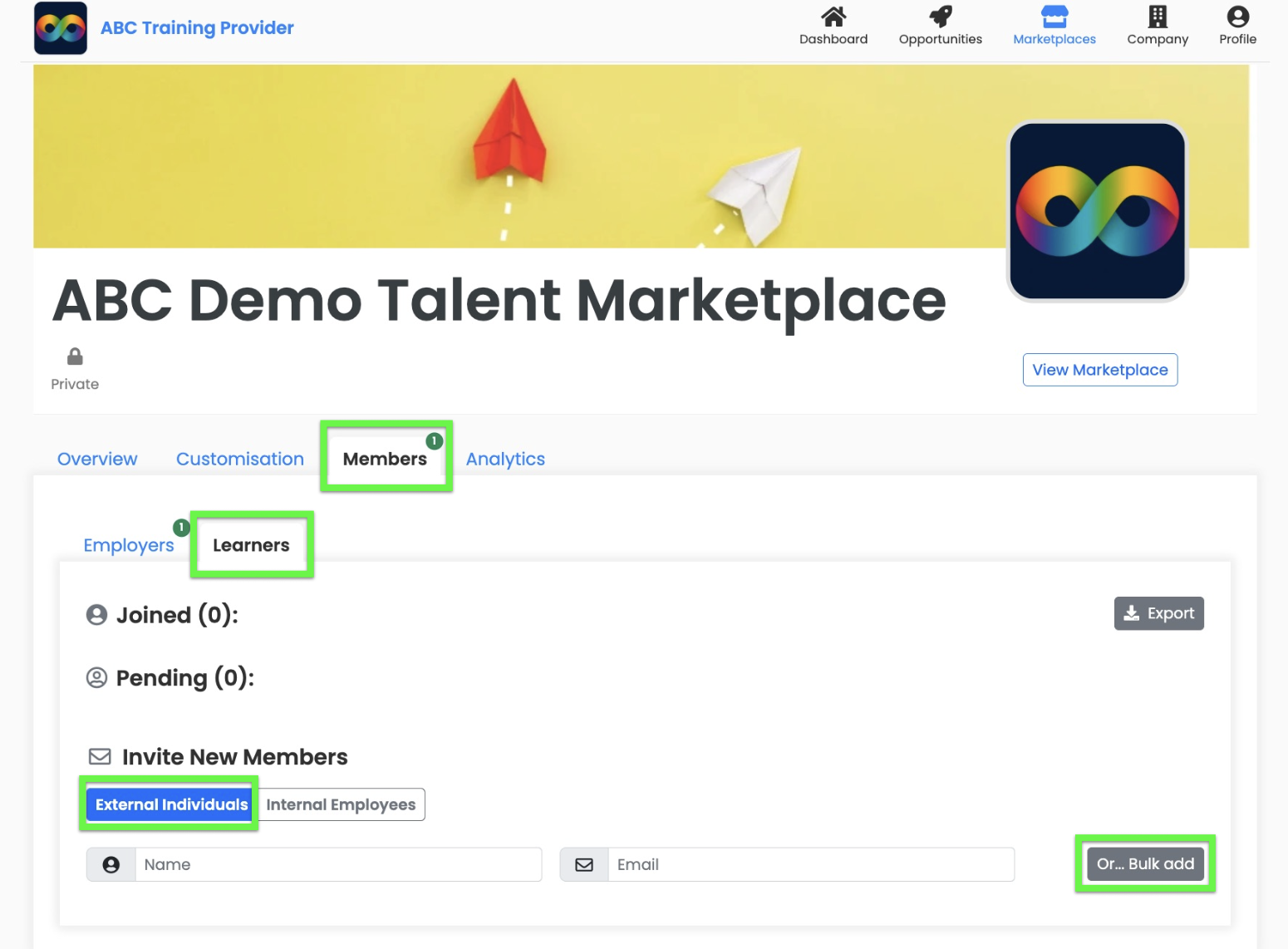
You can invite learners individually (eg if you want to add a couple of new learners at any time), however if you're looking to invite multiple then simply click on 'Bulk add'. You can then paste in as many email addresses as you wish.
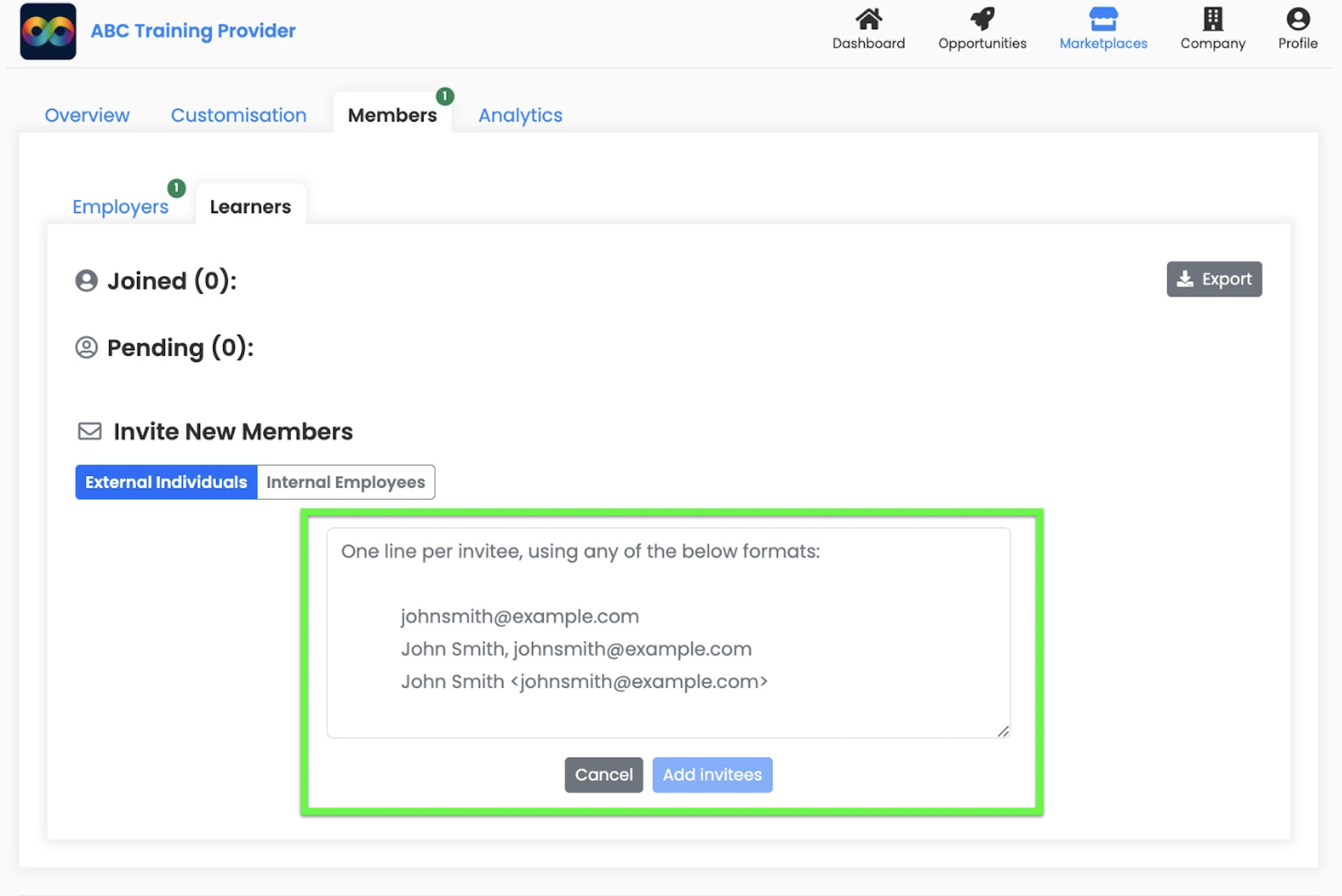
Once you've pasted them in and pressed 'Add Invitees' you'll see a full list that you can review. To remove any entries press the red circle. Once you're happy with it press 'Send invites':
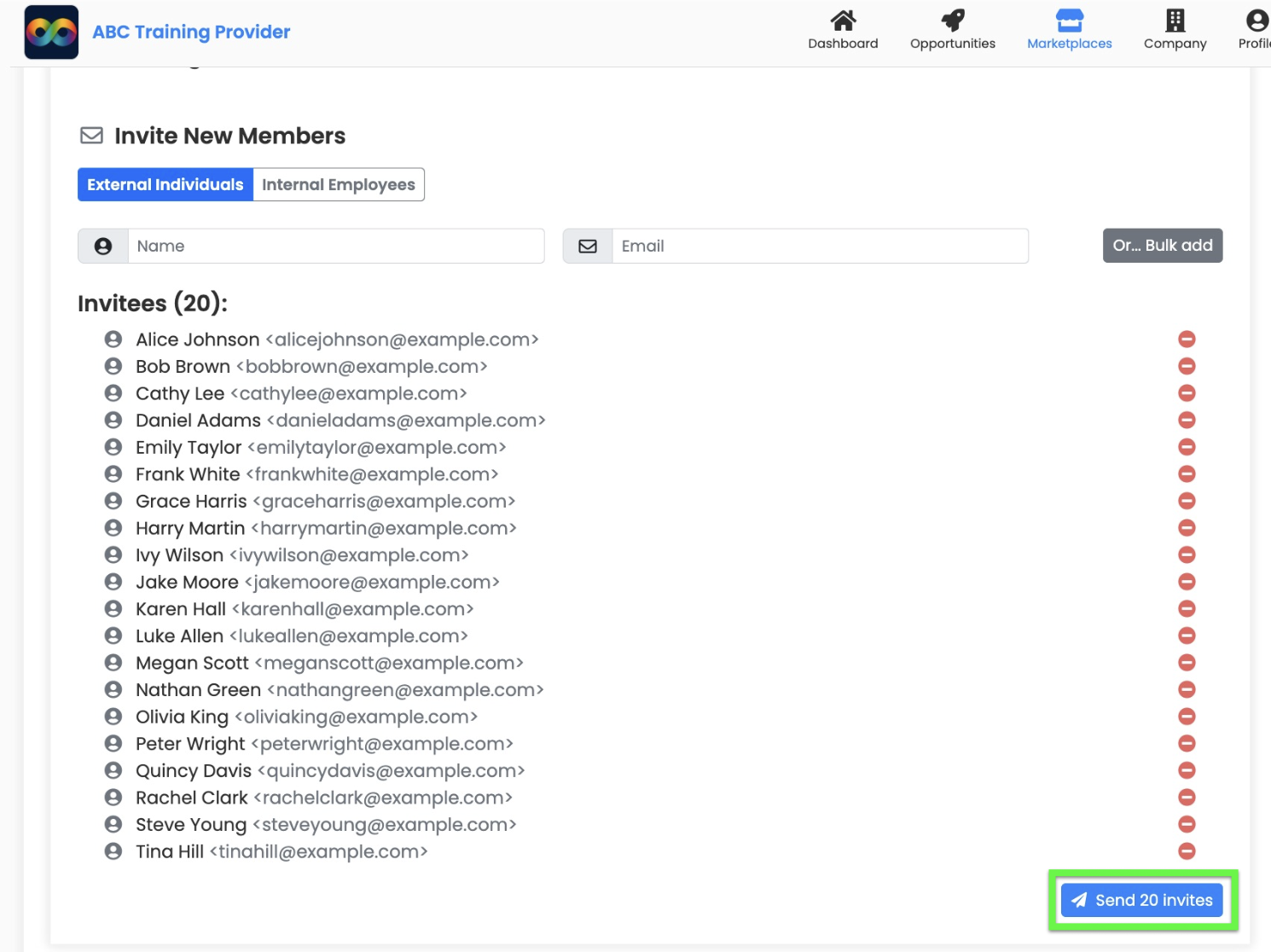
All of the invitees appear as pending until they join, where you will see when they joined and their last login date.
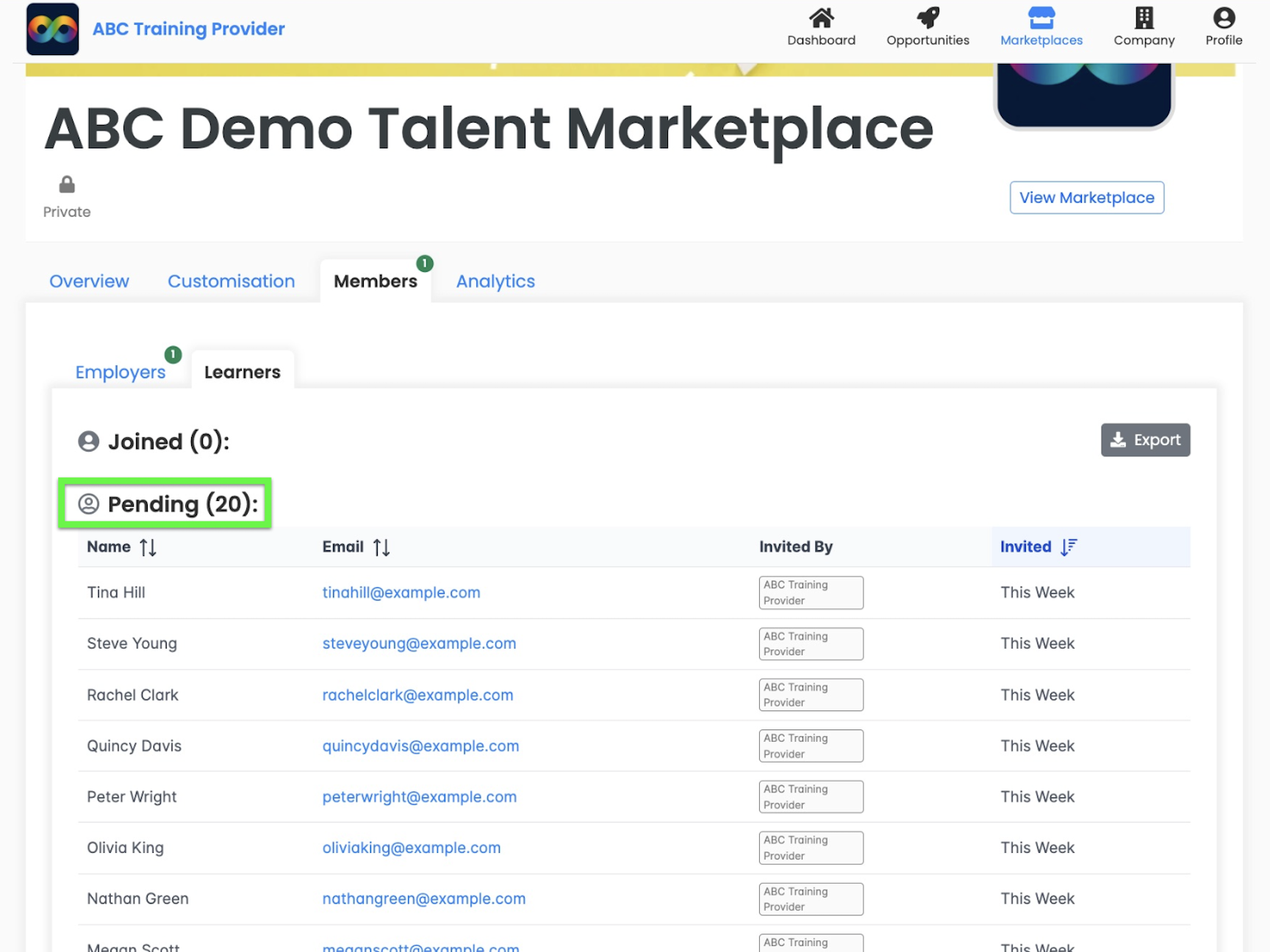
2. Sharing the link to your talent marketplace
This is the simplest way for you to invite people and companies to join and can be used on social channels too.
Step 1 - Go to your talent marketplace and press the ‘Share button’
Step 2 - Select your sharing option. Use the ‘Copy link’ if you want to paste the link into Facebook, emails, newsletters etc. Tip: you can update the social sharing image via ‘Manage Marketplace’

Note that if your talent marketplace is private, a new user will 'request to join'. You and your fellow admins will receive the request, which you can choose to accept or decline.
What happens next? The learner onboarding process
- Learner receives invitation to join
Learners will receive an email invitation to join your talent marketplace. On clicking, they will be directed to the onboarding process. They only need to complete this once to get set up.
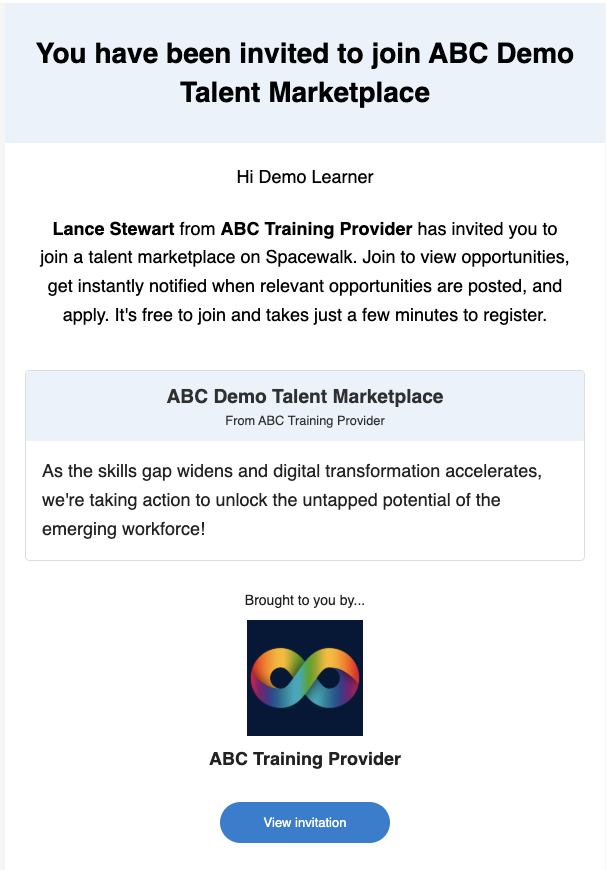
- Learners create their profile
Learners can create their profile in 30 seconds.
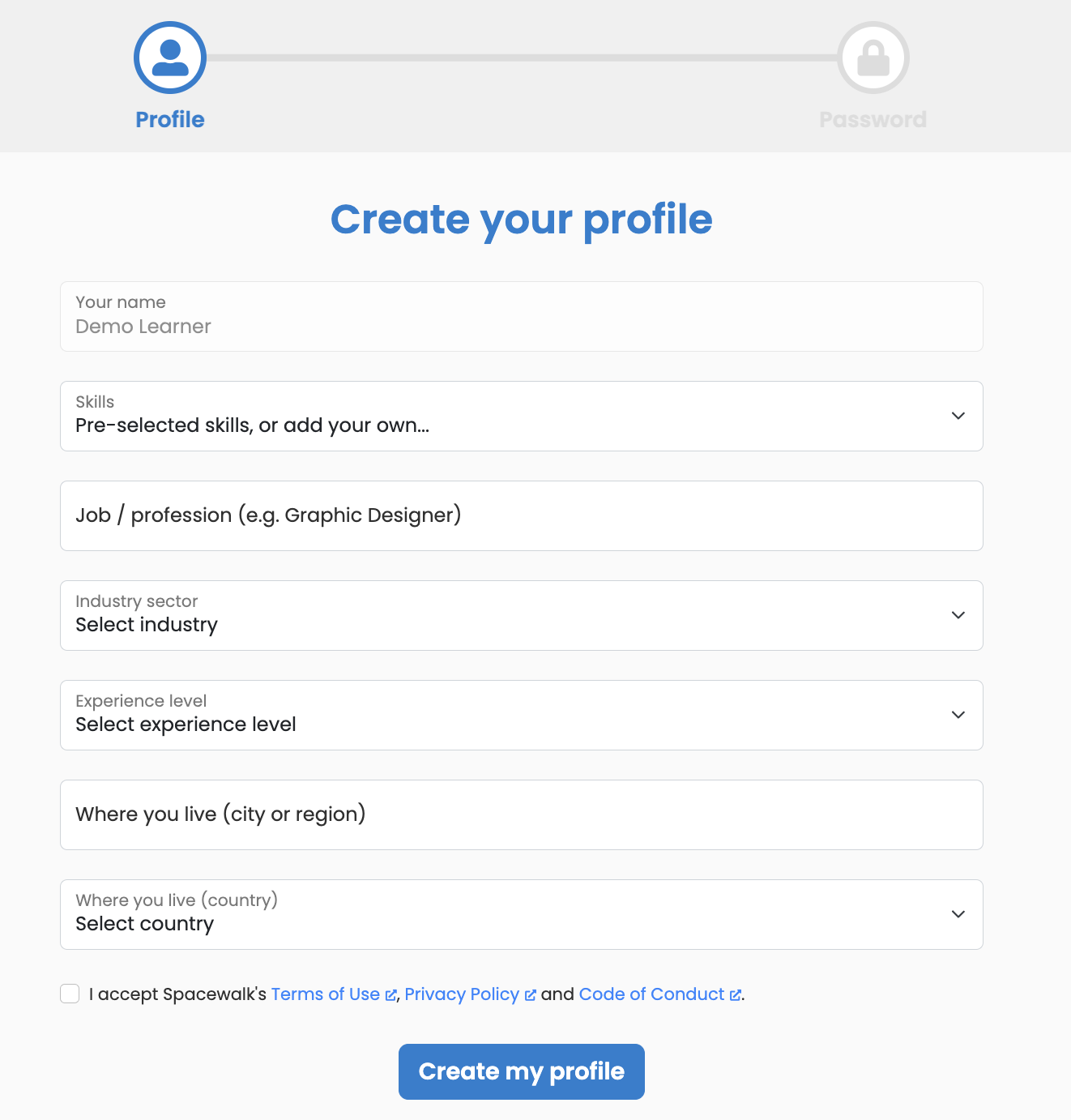
If you have set up job categories aligned to your training (eg as part of the job stream) then learners can select add their relevant category to pre-select a base set of skills aligned to add to their profile. This will help match them to roles instantly on completing onboarding and beyond.
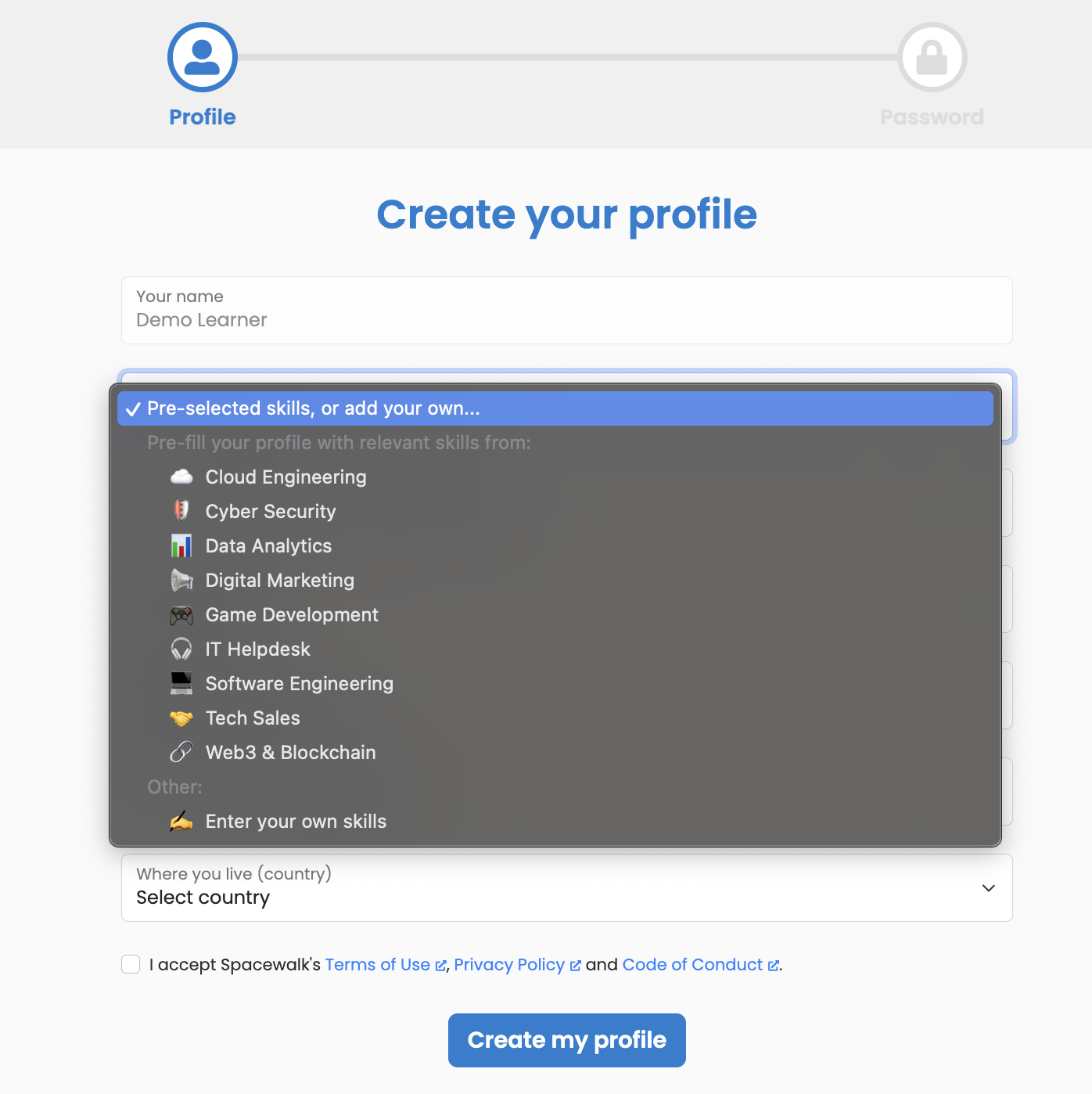
Learners are presented with an initial list of core skills and can add more via the search box or remove skills by clicking on the red circle, as appropriate to them. They can update this list any time post onboarding too.
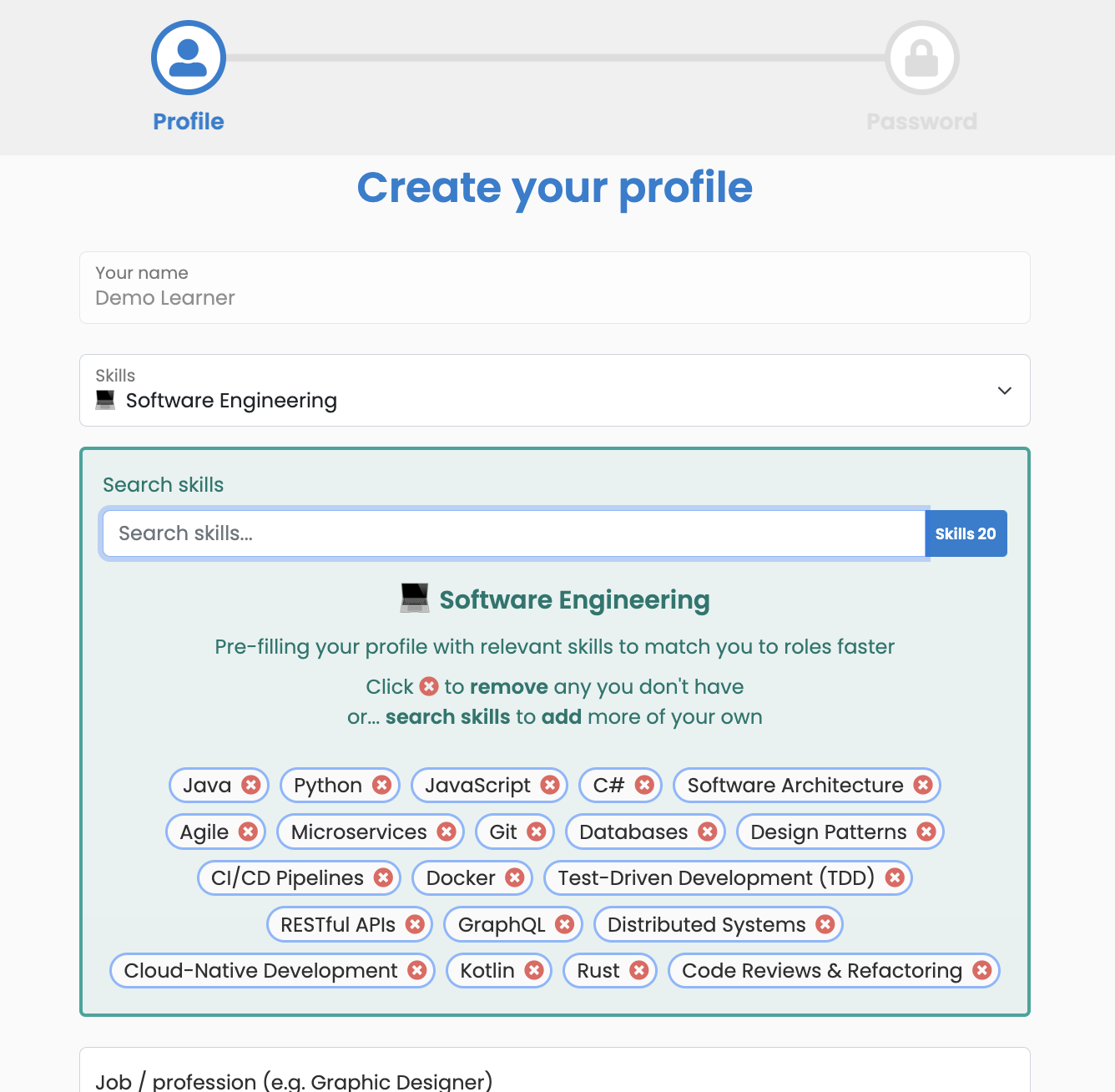
3. Learners will then be prompted to create their password and confirm their email address.
4. Learners are immediately preented with your talent marketplace after onboarding
Any role that matches their skills will be highlighted.
They will be able to view, filter and apply for roles.
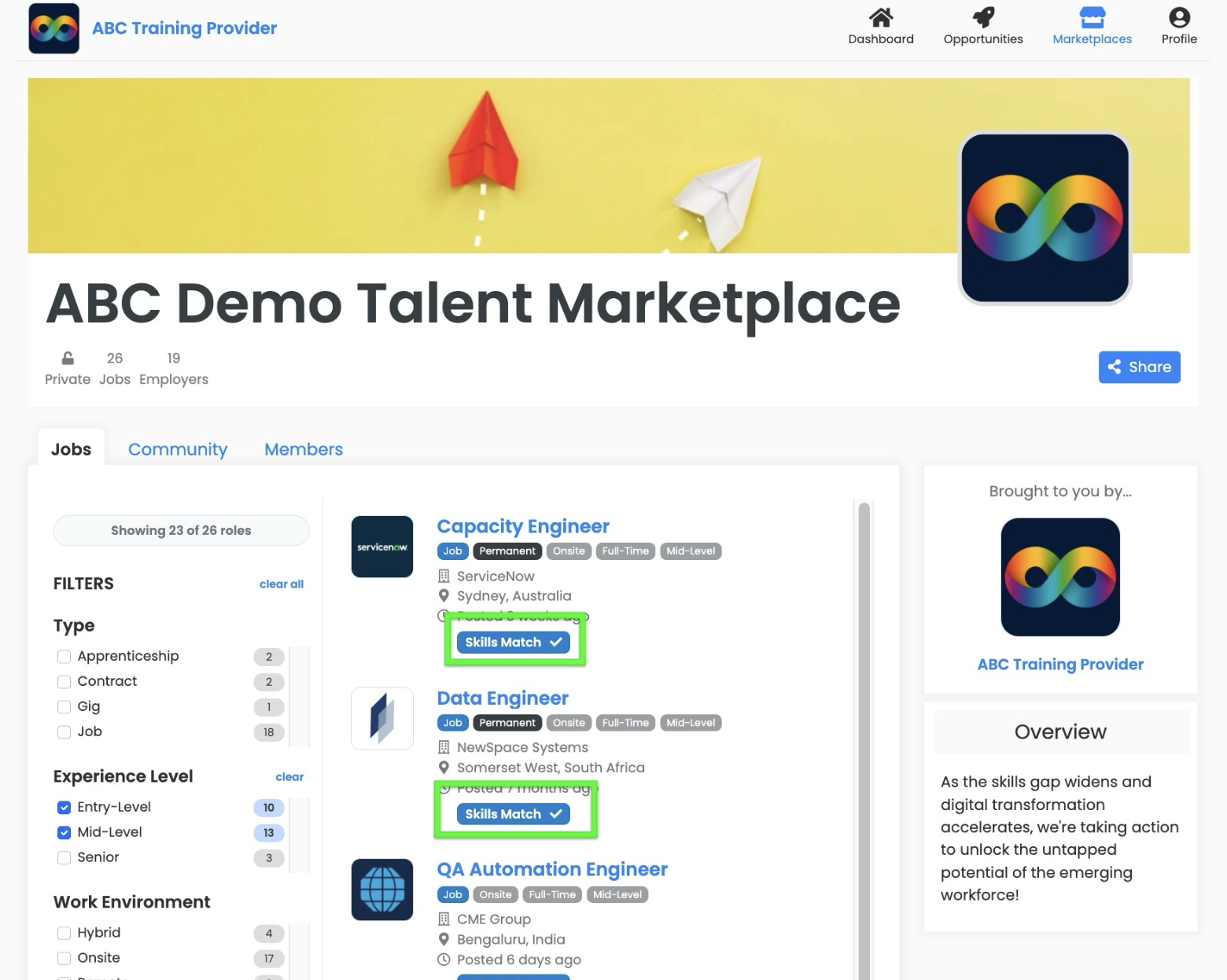
Any questions?
Reach out to our team via the live support chat (at the bottom right hand corner of your screen) or email us at hello@gospacewalk.com



