Welcome! Here your step-by-step instructions for getting started, posting opportunities and reviewing applications.
Getting started
Signing up is free on Spacewalk, including to register your company
Step 1 - Select ‘Find talent’ on the registration page
Follow the prompts to create your company profile and individual profile.
If your company is already on Spacewalk we will let you know during registration and you can request to join. Your company admin(s) will be instantly notified.
If you want to start a talent marketplace AND use it to find talent then select 'Start a talent marketplace' below.
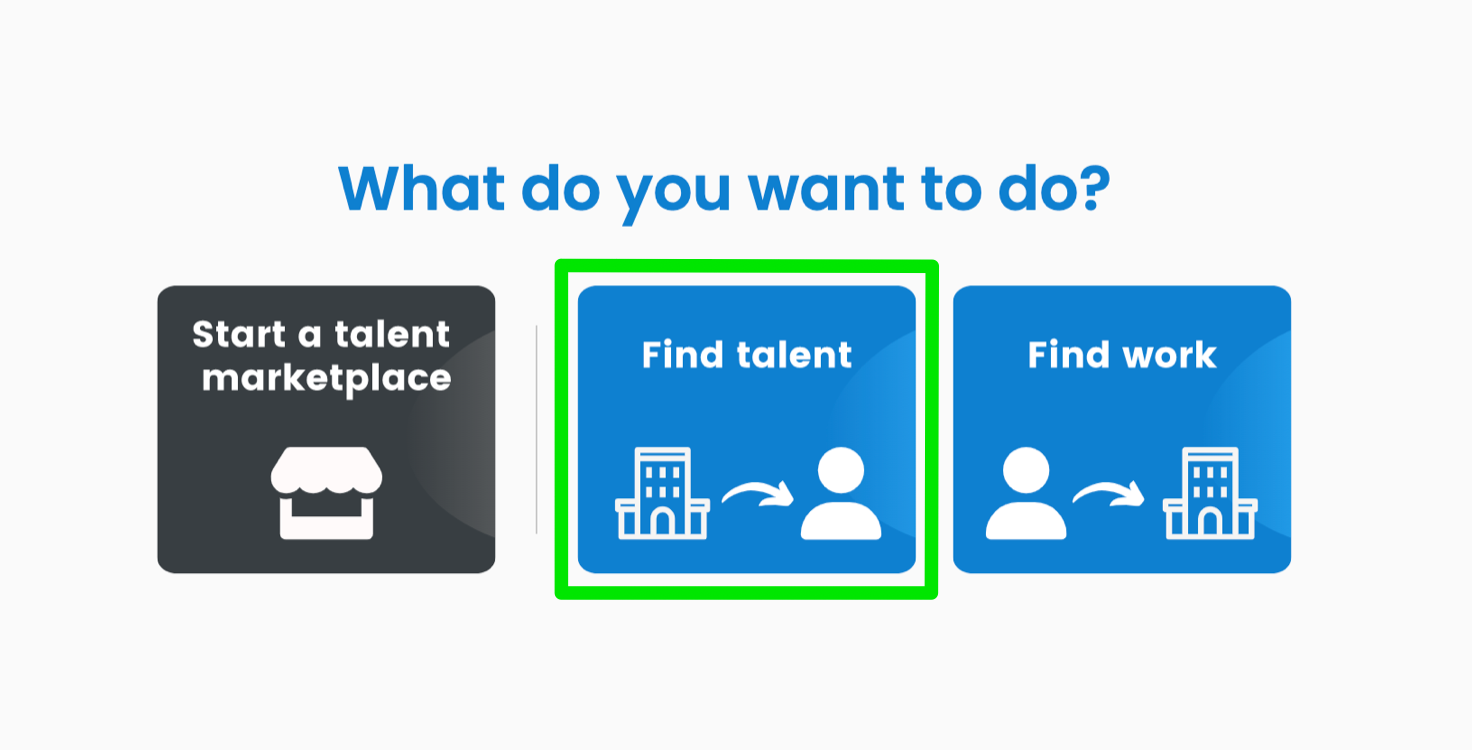
Step 2 - Update your company profile
On completing Step 1 you will be able to add to complete your company profile.
Select ‘Company’ in the top menu and then ‘Manage Company’. You will be able to add various company information, including your website link and your company logo.
When are you done making changes be sure to press the green ‘Update details’ button.
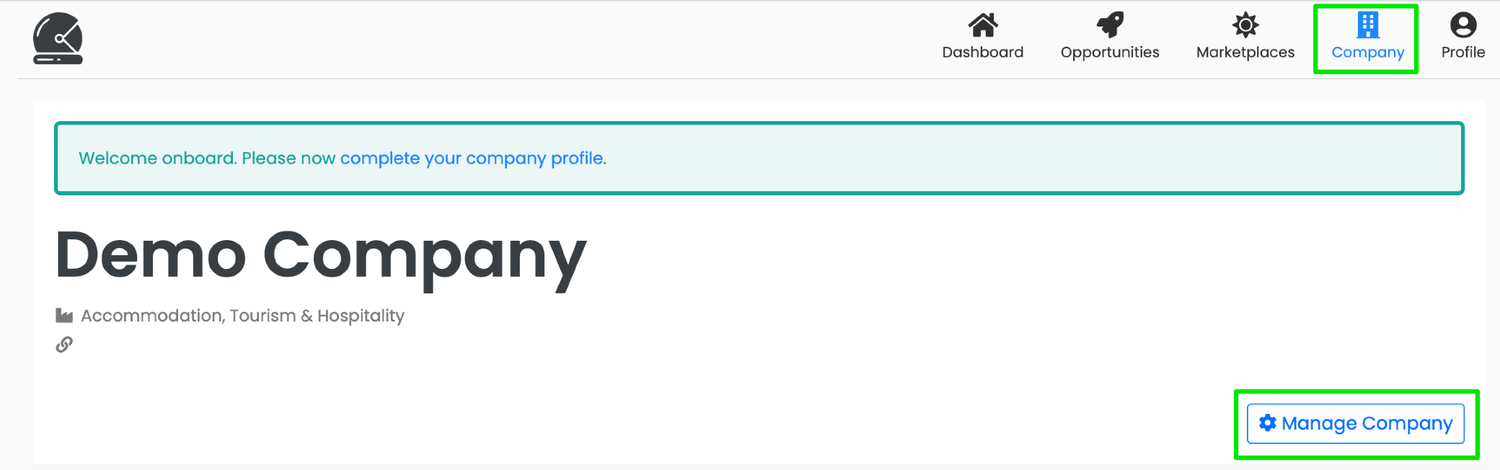
Step 3 - Invite colleagues to become company admins
Company admins can post opportunities, review applications, join marketplaces and update your company’s profile.
Firstly, on the ‘Manage Company’ page select ‘Invite employees’
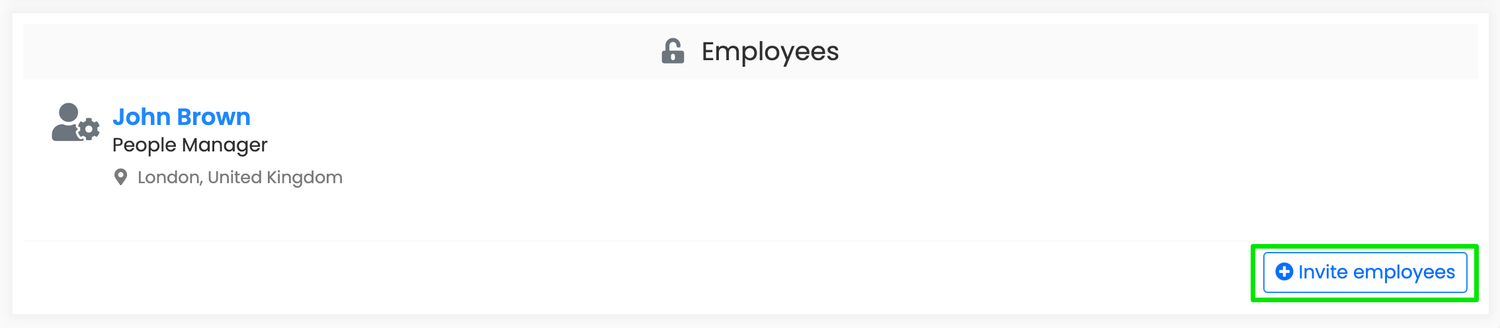
Secondly, enter your colleague’s email address(es) and press ‘Send invites’
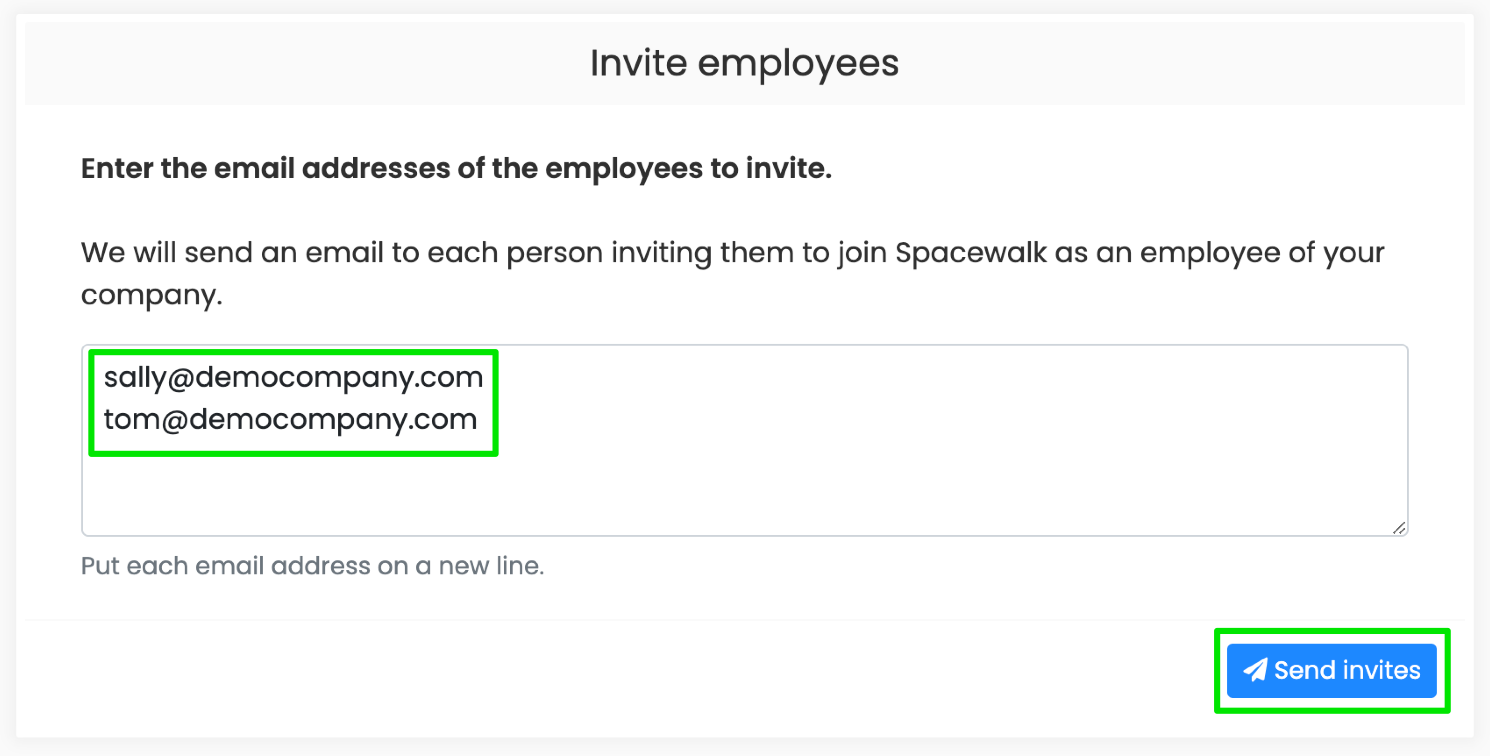
Your colleagues will instantly receive a personalised invitation from us, sent on your behalf.
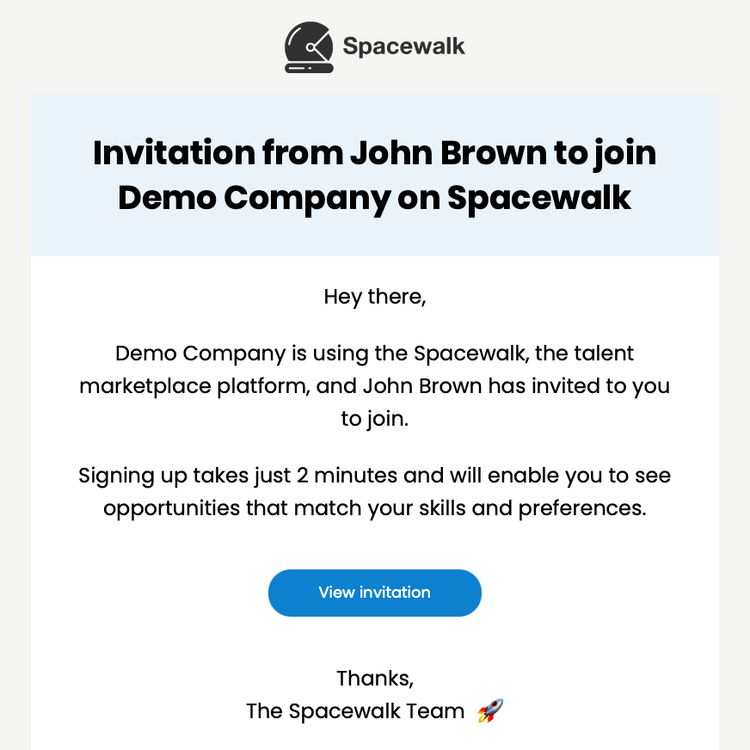
Thirdly, when they join you can change their status from ‘employee’ to ‘company admin’:
- On the ‘Manage Company’ page scroll to the ‘Employees’ selection and select the new employee
- Then on the new employee’s profile select ‘Make user a company admin’
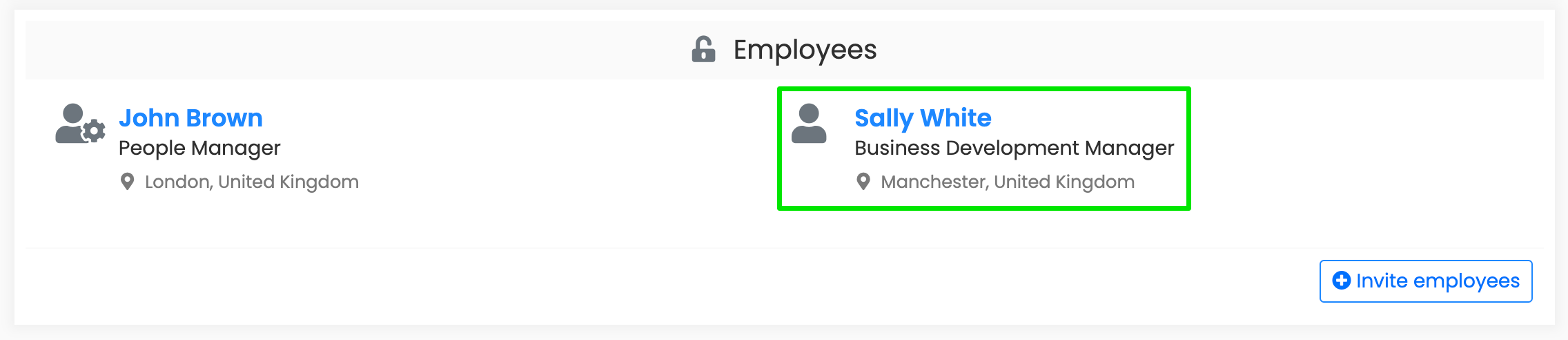
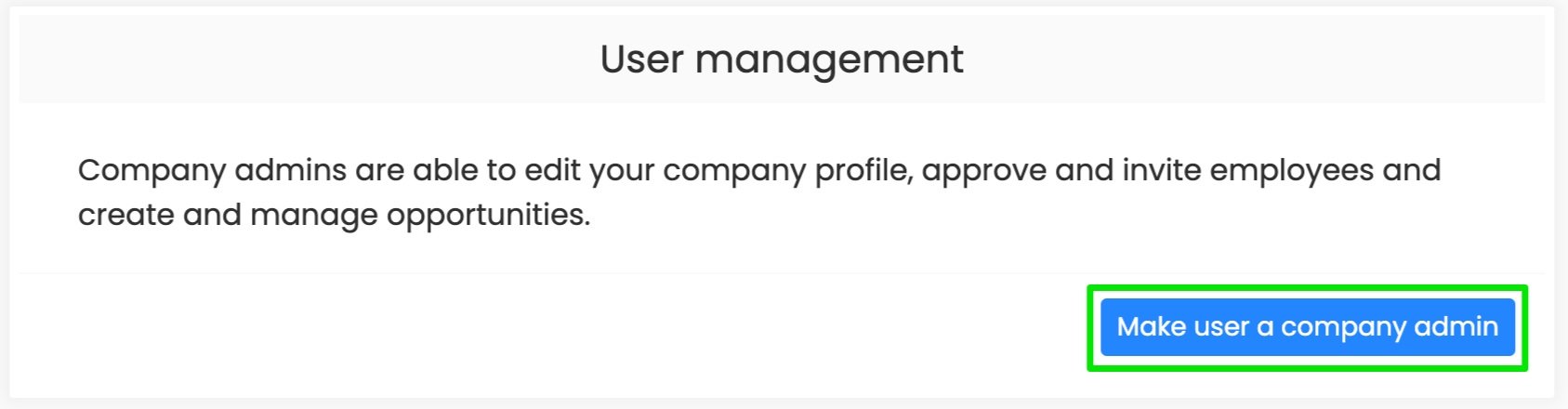
The person will be notified when you have made them an admin for your company.
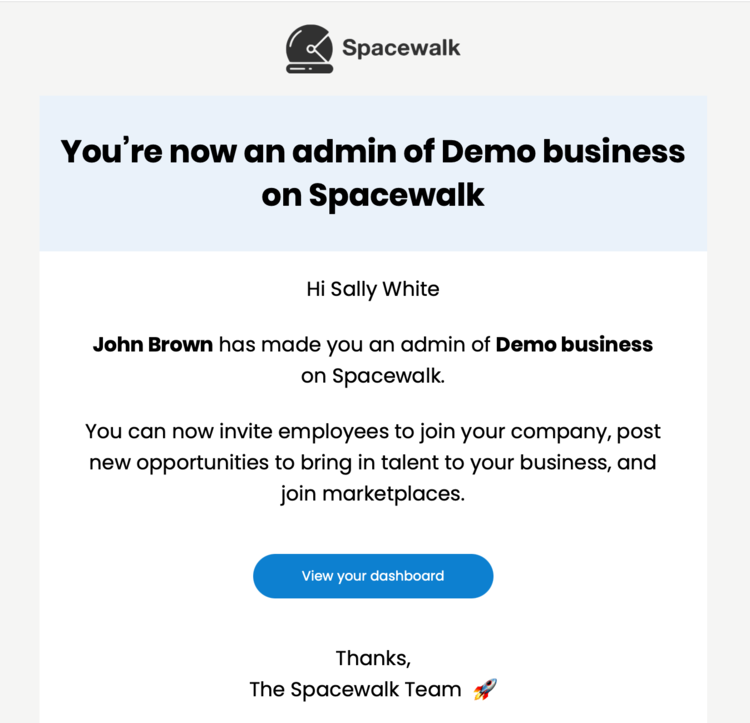
Join talent marketplaces
Joining marketplaces enables your company to post opportunities on the marketplace (and access its talent pool) and for your company’s profile to appear on the list of member companies. Any company admin can join a marketplace on behalf of their company.
On each marketplace you want to join simply press ‘Request to join’
- On public marketplaces your company will instantly join
- On private marketplaces we will instantly send your request to the marketplace admin for them to review and accept. We’ll notify you as soon as you’re accepted
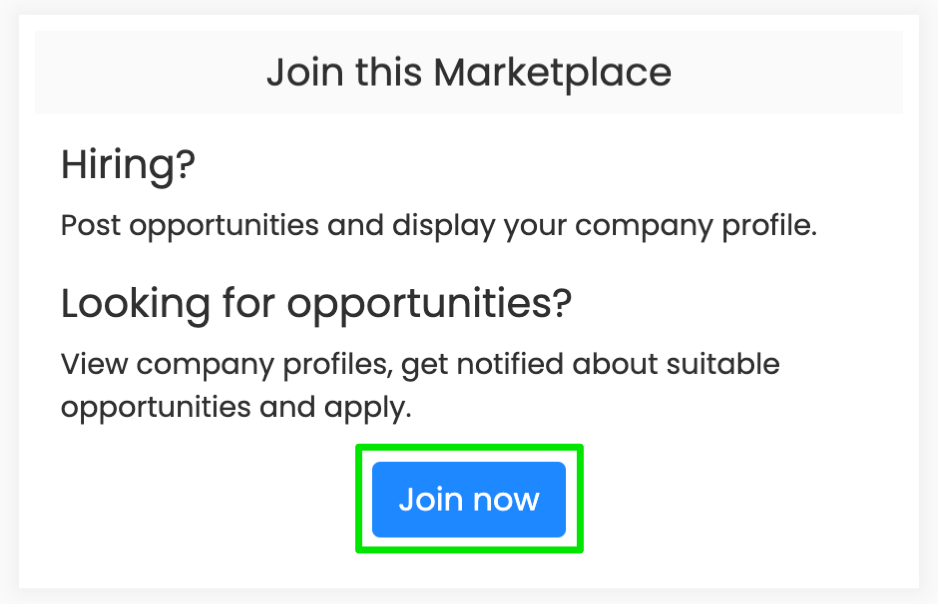
View marketplaces
When your company joins marketplaces you will be notified. You can then view them via the ‘Marketplaces’ menu.
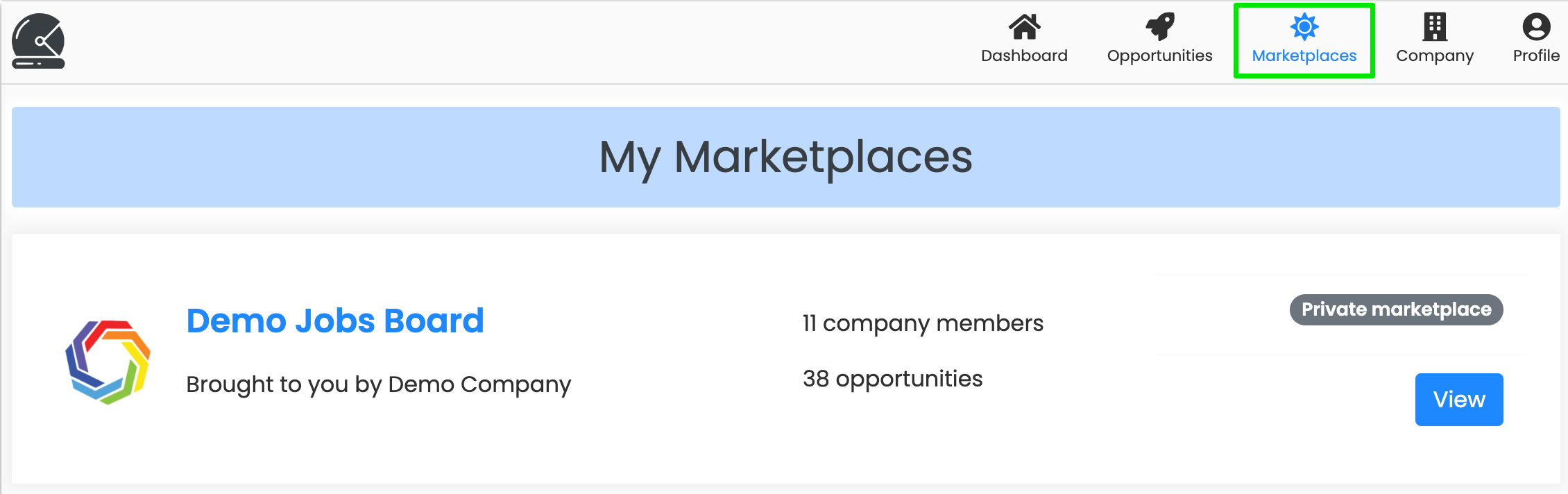
Post opportunities
Press ‘Post opportunity’ and complete the role details
The ‘Post opportunity’ button is displayed to company admins and is located on your dashboard, on each marketplace and your company’s profile.
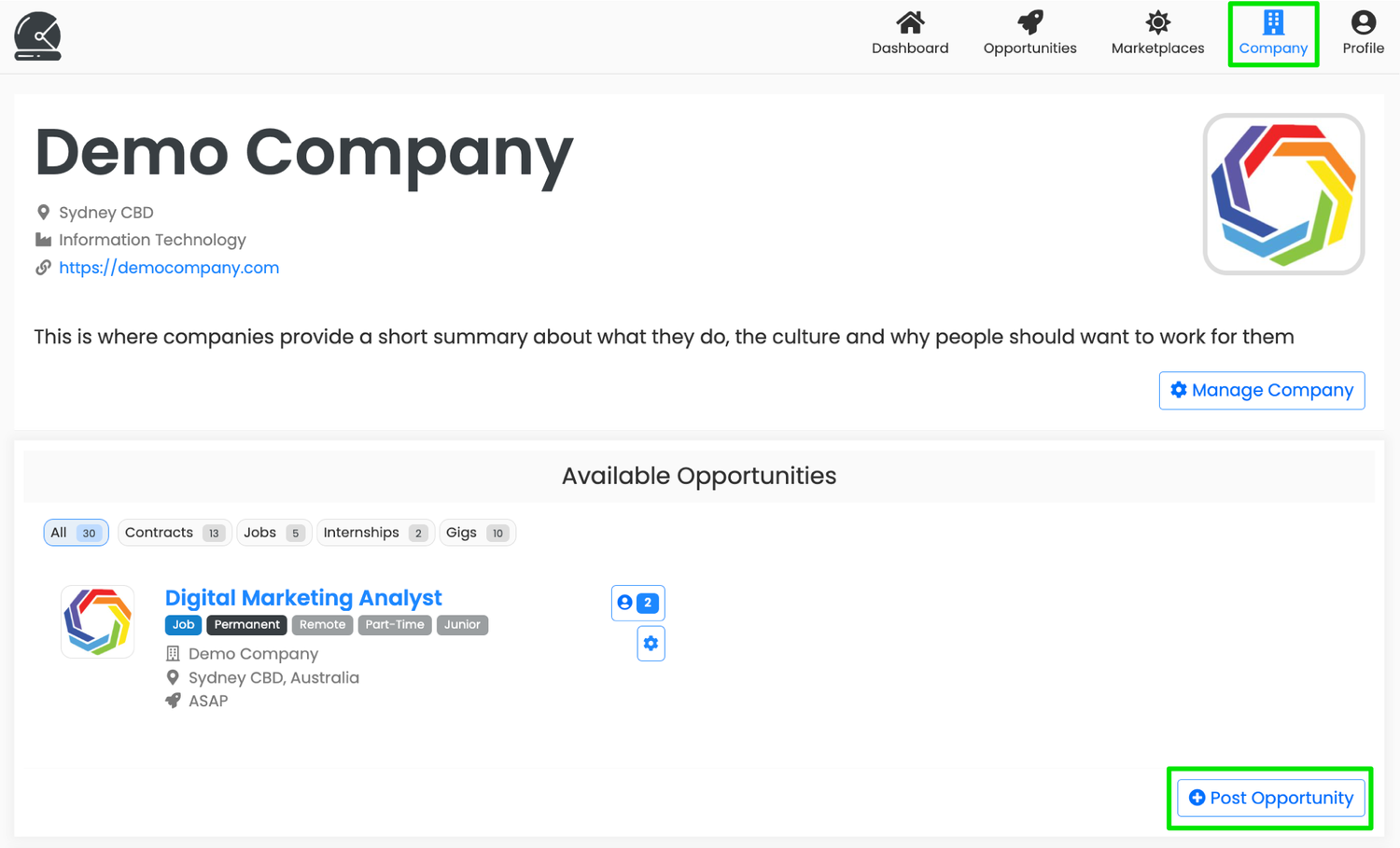
If you have access to post opportunities on behalf of other companies then simply click on ‘Change company’, follow the prompts and press the green ‘Create company’ button.
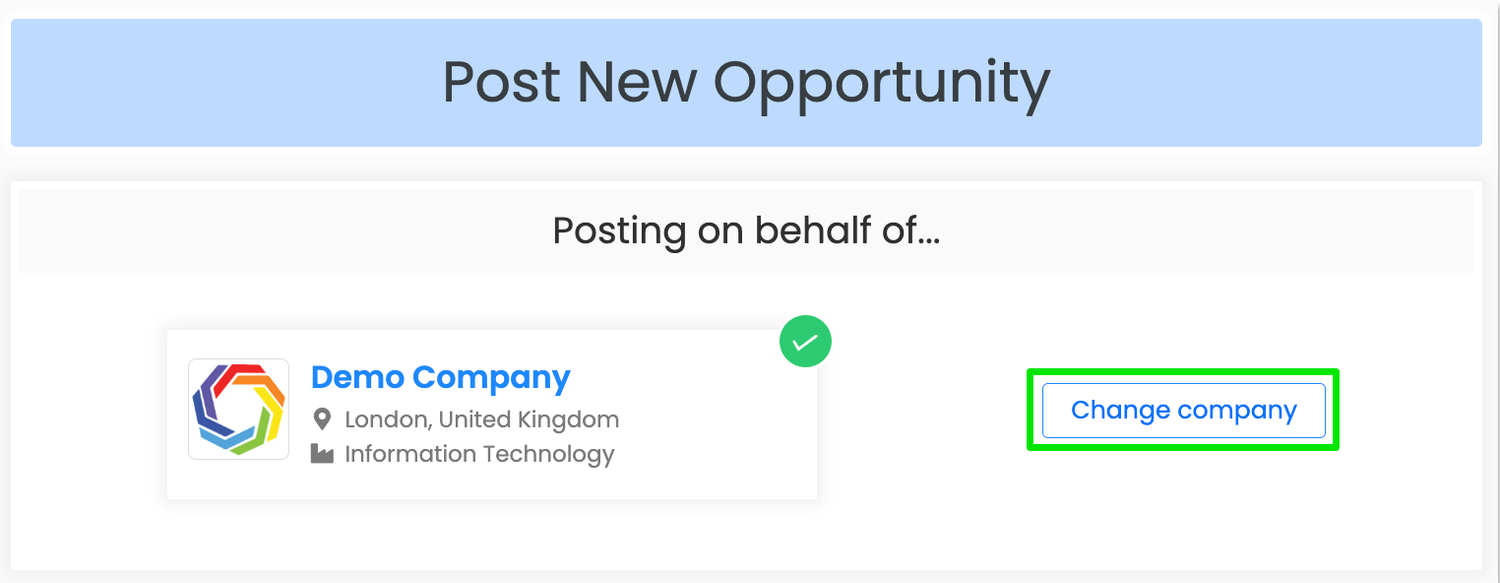
If your company is a member of multiple marketplaces you can elect to display it on all of them or specific marketplaces.
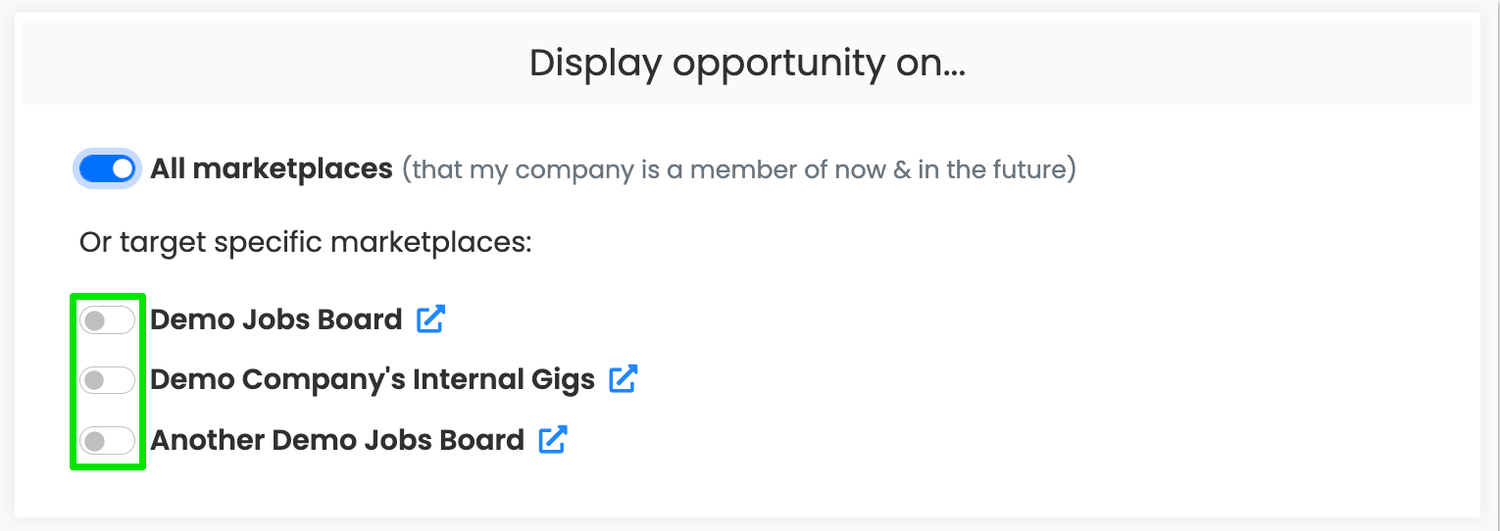
Complete the required fields and when you’re ready to post it simply press ‘Publish’.
If you’re not ready to post it simply ensure that the ‘Make this opportunity active for viewing and matching’ is unticked and press ‘Publish’. You (and your fellow admins) can return to editing and updating the role at any time.
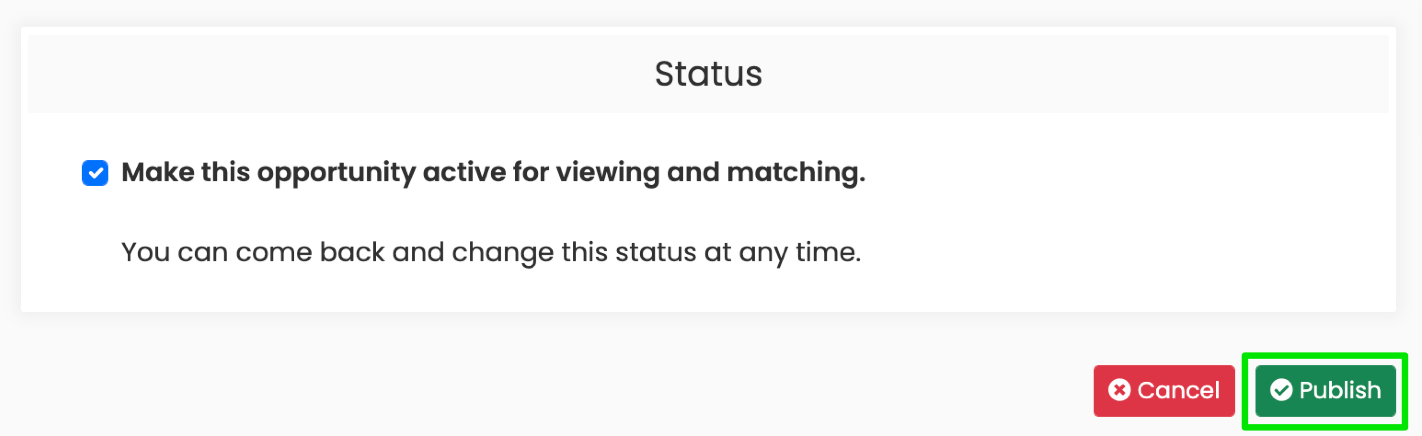
What happens next?
As soon as you press ‘Publish’ above the following happens:
- The role instantly appears on the marketplaces your company is a member of (or the ones you specifically selected)
- The role appears on your company’s profile
- We match the role to suitable talent (based on various factors including skills match, location and more) and notify the suitable talent about the opportunity
- People can apply for your role and you and your fellow company admins will instantly receive the applications
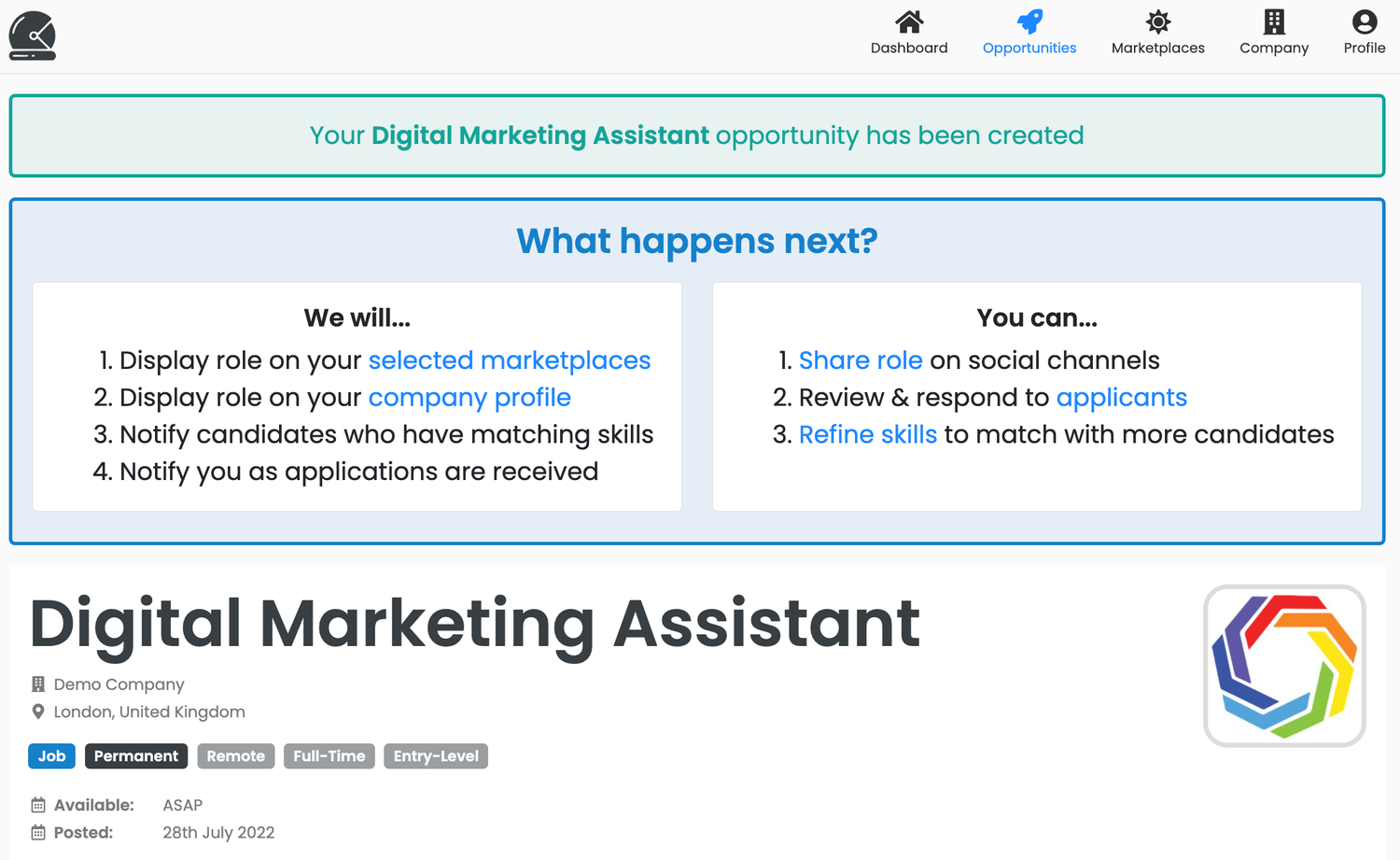
Share opportunities
Press the ‘Share’ button to share the opportunity on social channels, via email or elsewhere. A social sharing card will be generated with all the key information about your role (see below).
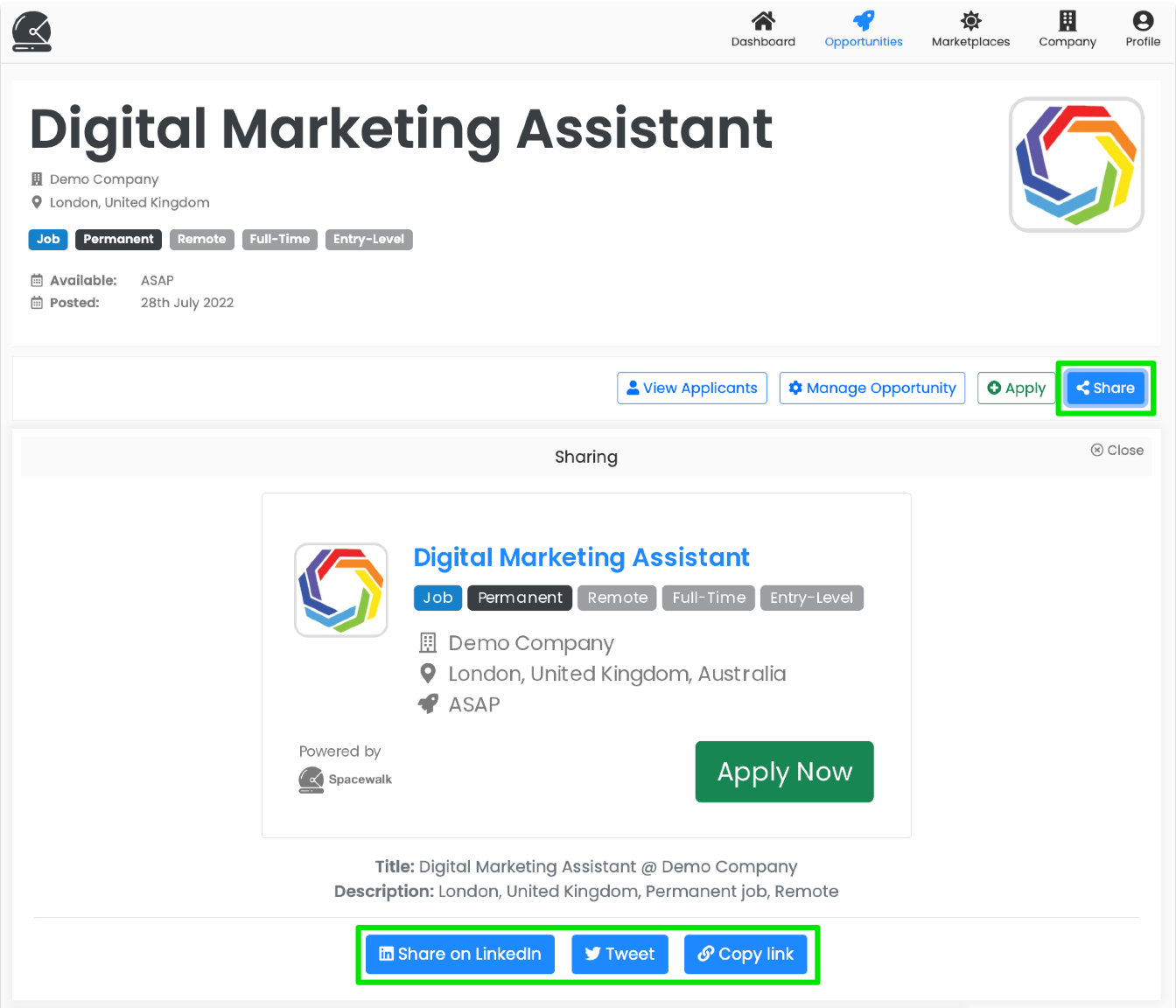
Manage opportunities
To view all the opportunities created by your company (by you or your colleagues) go to the Company menu and view the ‘Available Opportunities’.
Click on the icon to update each of them. You can update each of your opportunities at any time.
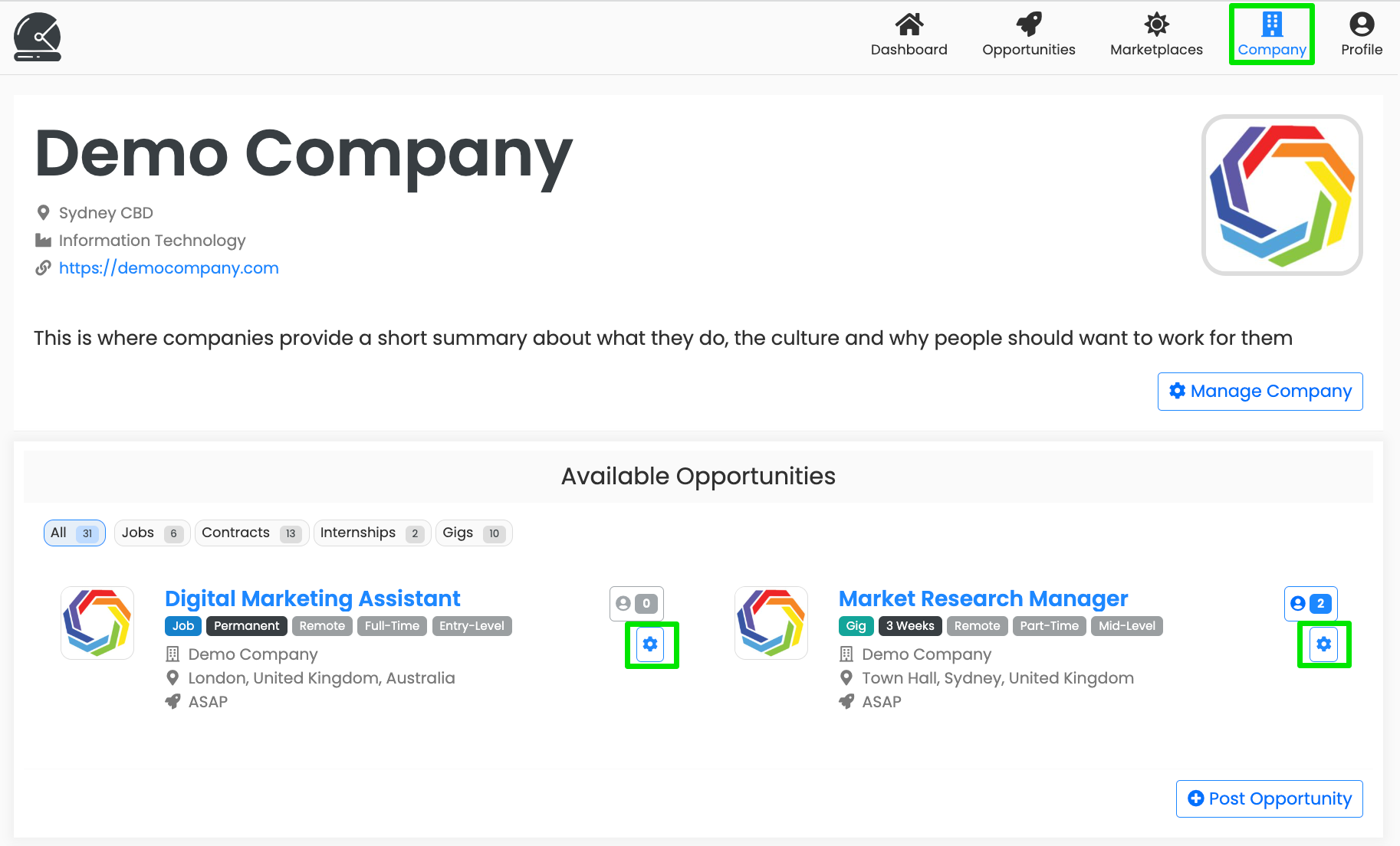
Review applications
We will notify you whenever an application is submitted for a role at your company.
You can also view applicants directly through your ‘Company’. The numbered icon represents how many applications have been received for each role.
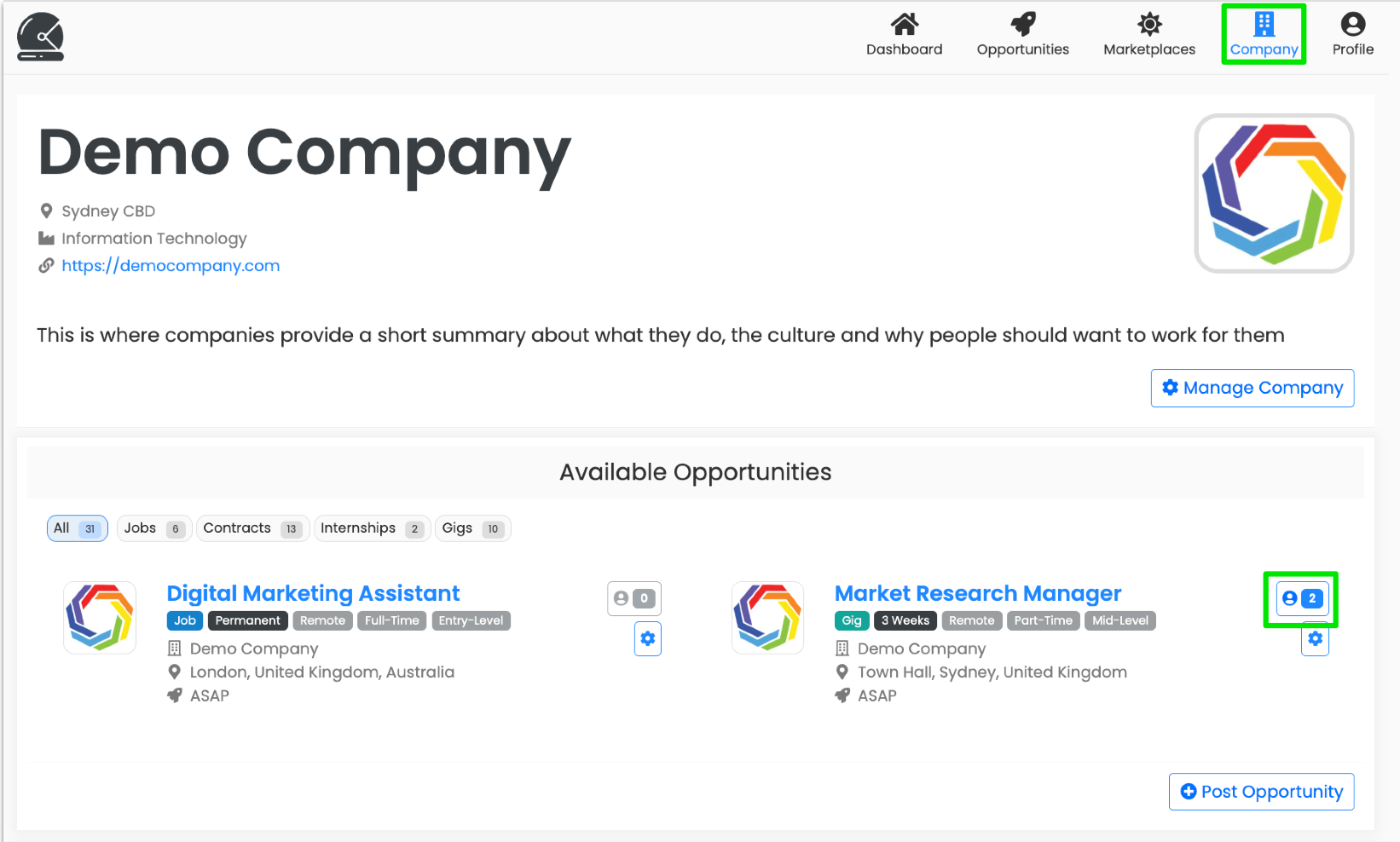
Or when viewing the company profile you can select ‘View applicants’. Only company admins see this option.
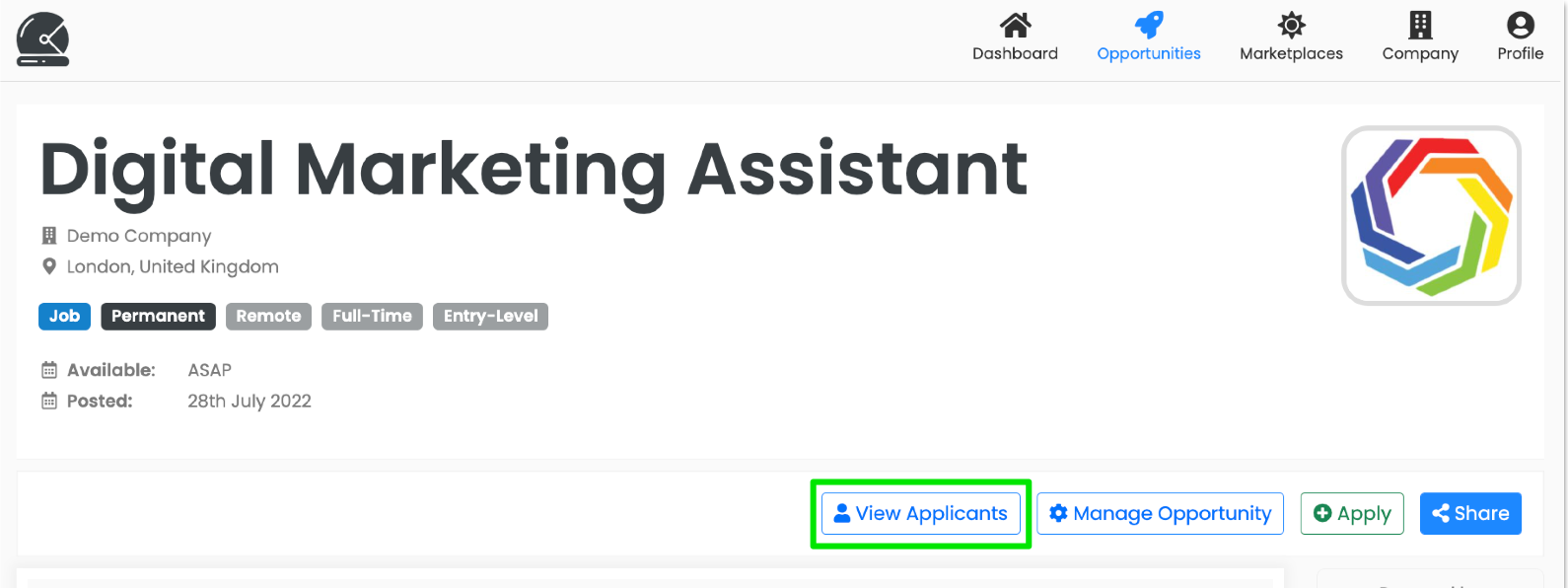
You’ll see the full list of applicants, summarised by key information, such as their skills match, experience level and likely budget match.
You can:
- Click on their name to view their full profile
- Vote for the candidate and share notes with your fellow company admins
- Update and track each applicant’s application stage
- Contact each applicant direct. Contact information is viewable on their full profile
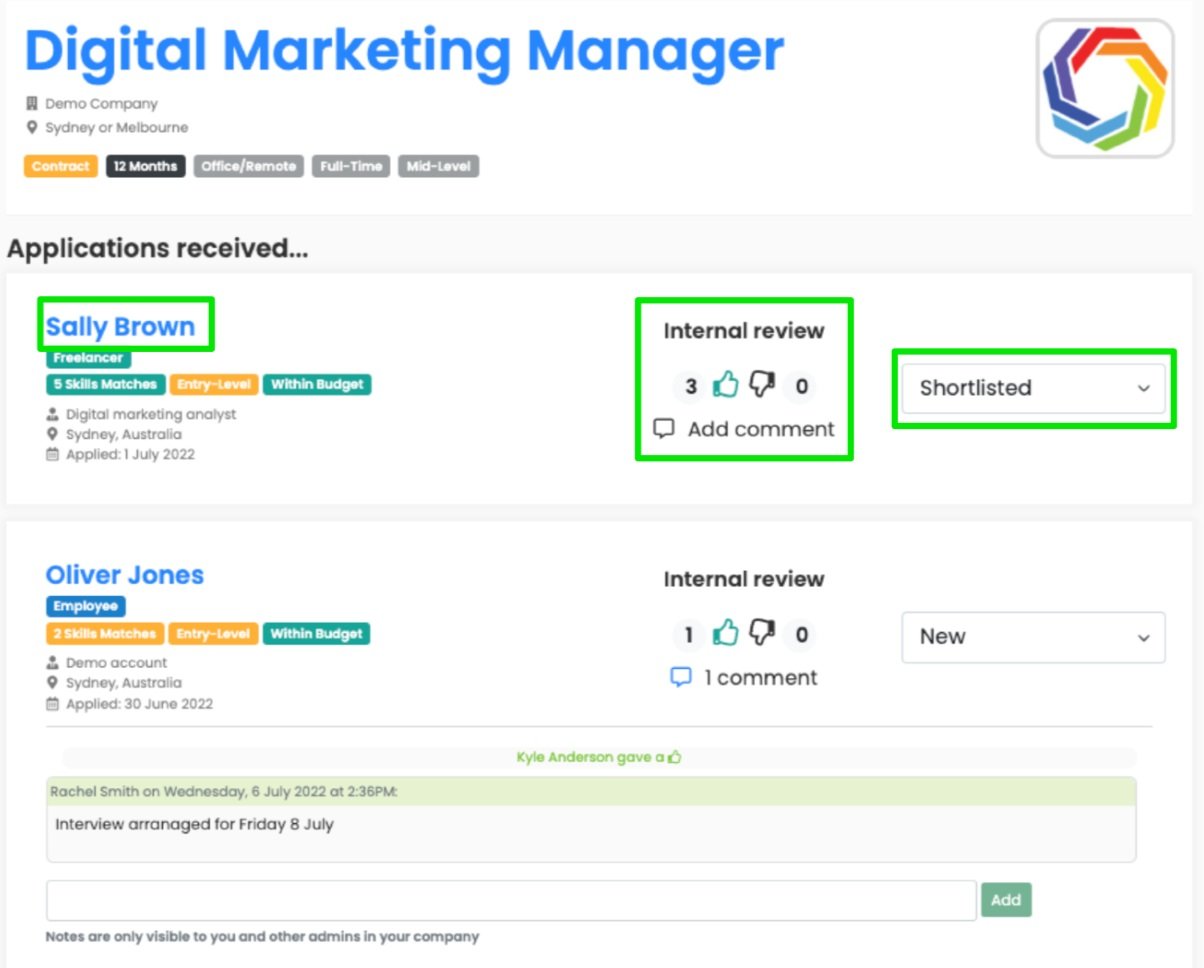
Any questions?
See our FAQs below and if you have any additional questions please reach out to our Support team at any time via the live chat at the bottom right corner of your screen.



